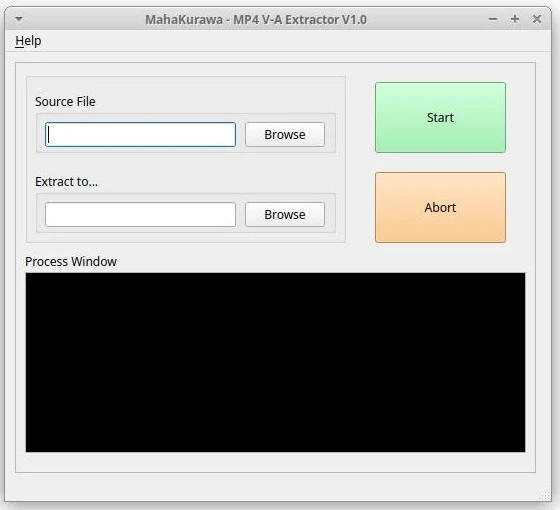
Description:
This software is a portable tool to extract video and audio file that contained by a .MP4 format. This software will not convert any video and audio file from yout .mp4 file. This software just extract them as it is. This tool is made for that specific purpose.
This tool "MahaKurawa MP4 V-A Extractor V.10" can be obtained for free on https://www.mahakurawa.my.id.
-------------------------------------------------------------------------------------------------------------------
DOWNLOAD:
- Sourceforge: Linux | Windows
-------------------------------------------------------------------------------------------------------------------
Windows Version:
To use, just double click "MahaKurawaMP4V-AExtractorV1.0.exe" to launch the software. For now, it's just support 64bits PC.
The FFmpeg already included in the archive, so, when you download the Windows version, the size of file indeed very much bigger than GNU/Linux version.
GNU/Linux Version:
To use, just double click "MahaKurawaMP4V-AExtractorV1.0.bin" to launch the software. For now, it's just support 64bits PC.
Make sure you already make the software can launch as executable file.
chmod a+x MahaKurawaMP4V-AExtractorV1.0.bin
or right click on file, click Properties, click tab Permissions, checklist the "Allow this file to run as a program"
 |
| Allow this file to run as a program checklist |
Dependencies:
This software is dependent on FFmpeg, make sure you already installed FFmpeg on your system.
On Windows
The file FFmpeg, already included in the archive. So, you don't need to find another. Always put ffmpeg.exe, ffprobe.exe on the same folder as the main program.
On Linux
Install FFmpeg Debian/Ubuntu/Linux Mint.
Open a new terminal (CTRL+ALT+T) and then run the following commands.
$ sudo apt install ffmpeg
$ ffmpeg -version
Install FFmpeg on CentOS and RHEL
To install FFmpeg on CentOS and RHEL distributions, you need to enable EPEL and RPM Fusion repository on the system using the following commands.
To install and enable EPEL, use the following command.
# yum install epel-release
To install and enable RPM Fusion, use the following command on your distribution version.
-------------- On CentOS & RHEL 8.x --------------
# yum localinstall --nogpgcheck https://download1.rpmfusion.org/free/el/rpmfusion-free-release-8.noarch.rpm https://download1.rpmfusion.org/nonfree/el/rpmfusion-nonfree-release-8.noarch.rpm
-------------- On CentOS & RHEL 7.x --------------
# yum localinstall --nogpgcheck https://download1.rpmfusion.org/free/el/rpmfusion-free-release-7.noarch.rpm https://download1.rpmfusion.org/nonfree/el/rpmfusion-nonfree-release-7.noarch.rpm
-------------- On CentOS & RHEL 6.x --------------
# yum localinstall --nogpgcheck https://download1.rpmfusion.org/free/el/rpmfusion-free-release-6.noarch.rpm https://download1.rpmfusion.org/nonfree/el/rpmfusion-nonfree-release-6.noarch.rpm
After enabling repositories, run the following command to install FFmpeg:
# yum install ffmpeg ffmpeg-devel
# ffmpeg -version
Install FFmpeg on Fedora
On Fedora, you need to install and enable RPM Fusion to install FFmpeg as shown.
$ sudo dnf install https://download1.rpmfusion.org/free/fedora/rpmfusion-free-release-$(rpm -E %fedora).noarch.rpm https://download1.rpmfusion.org/nonfree/fedora/rpmfusion-nonfree-release-$(rpm -E %fedora).noarch.rpm
$ sudo dnf install ffmpeg ffmpeg-devel
$ ffmpeg -version
Install FFmpeg on Arch Linux
$ sudo pacman -S ffmpeg
$ yay -S ffmpeg-git
$ yay -S ffmpeg-full-git
$ ffmpeg -version
Install FFmpeg on openSUSE
-------------- On openSUSE Tumbleweed --------------
$ sudo zypper addrepo -cfp 90 'https://ftp.gwdg.de/pub/linux/misc/packman/suse/openSUSE_Tumbleweed/' packman
$ sudo zypper refresh
$ sudo zypper install --from packman ffmpeg
$ ffmpeg -version
-------------- On openSUSE Leap --------------
$ sudo zypper addrepo -cfp 90 'https://ftp.gwdg.de/pub/linux/misc/packman/suse/openSUSE_Leap_$releasever/' packman
$ sudo zypper refresh
$ sudo zypper install --from packman ffmpeg
$ ffmpeg -version
and then you can launch the program as specified above.
If you got any problem or suggestion, just put that on this post comment below.

![One Piece: Ace’s Story—The Manga, Vol. 1 [ENGLISH]](https://blogger.googleusercontent.com/img/b/R29vZ2xl/AVvXsEhuBCKWBQ2HciN128zKOBeHQ7ZeOiXEVI_hTm6h7xE8CipxPg0_SR-IB0nCkNEcMxexDWWpuVoQP2Q1VAdclPEbNbpKk9oMA9u3RwUpKfcsN-v5XWRd5YqFKREPH6VJyC-GoiZ9eVmxfZ3DHDVxoHzRoGICvp9rJhebVqRYjJpbj2vHdyPQijZ6m3owy19T/w72-h72-p-k-no-nu/1974743322.jpg)
![[SENTAI] Royal Sentai King-Ohger Episode 12 Subtitle Indonesia](https://blogger.googleusercontent.com/img/b/R29vZ2xl/AVvXsEiB1qdMPy345t8mloOoO9-GMGrBMfdfP9o9oudWqgaNWYZwPBC0VU9DFBtLBVfSxim2mgryMHBw7F1FYWmllmc8VpNOmR8ZRmdHLTIm5Z5BKOHqLuZg-XKTvI_T_K8v-QFbegj94zpB-dLc1u7R9i-xNrK_28vmEui6so6jK1hxZoORLwonAyUo87nWZg/w72-h72-p-k-no-nu/Royal-Sentai-King-Ohger-12.jpg)
![[SENTAI] Royal Sentai King-Ohger Episode 11 Subtitle Indonesia](https://blogger.googleusercontent.com/img/b/R29vZ2xl/AVvXsEgJpsmOyMLzJNxdOQYOWyGJYiW55Sdx5Wl448_KpXmva4FOxBIAukqC2fi4MTbp5XN5xTskujxSlyfYIIq0EBm3Z-S-4t-vEhBxzumOsOWmPCK7K6lAseOUJQ8yAKMhyO5044eZOM0chkGC_k99UgR4g5_VXQYpO8lxNZqdGaIcQ0ekTWVf-zNKyw5BcA/w72-h72-p-k-no-nu/Royal-Sentai-King-Ohger-11.jpg)
0 Comments
Apa? 🐧